How do you describe that feeling after you finally find a solution to a problem that bugged you like forever? Well, I'm not verbose, but let's just say that I'm delighted. I was able to compress a 120 MB PDF file (composed of +400 pages of picture scans, hence the large size) down to a third of its size using Foxit Reader. And the best part is that the quality is still decent and the software was at my finger tips for years.
Want to reduce your PDF—eBook, documents, and whatnot—files? Follow the steps below:
1. Install Foxit Reader
2. Open the original PDF file with Foxit Reader
3. Click on Print
4. Select Foxit Reader PDF Printer as the printer
5. Click on Properties
6. Click on Image Resolution
7. Select your Image Resolution, the smaller the resolution the smaller the output file will be
- I picked 96 dpi and that reduced my 120 MB file down to 38 MB. The quality is still good enough as I can read just fine on a large monitor.
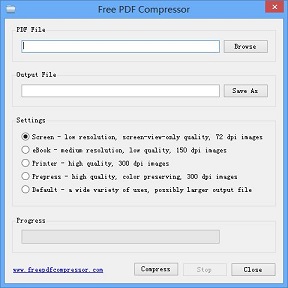 |
| Free PDF Compressor |
Thanks to the folks over at ghacks for introducing me to this nice program.



No comments:
Post a Comment