Warning: Use solution at your own risk. Worked with mine though!
I love this micro Android console. However, as with most android devices, you need to root it in order to enjoy its full potential.
Here is a video on how to root your M.O.J.O console:
The video is simple to follow; however, my Windows 7 refused to automatically install the driver.
After lots of research, here is the fix to solve this little issue:
First, you absolutely need a USB a male-to-male cable (A to A) .
Download the superboot-mmm file : Superboot MMM³ – DOWNLOAD (ROMraid) – MD5: 835de32dd795d2825ade1ed1be422abf
Follow the steps in the video until the point where driver should be installed.
Now, assuming that the driver DID NOT install, follow the following steps to manually install the driver:
***m.o.j.o is still plugged to the computer
1. Go to Devices and Printers under Control Panel
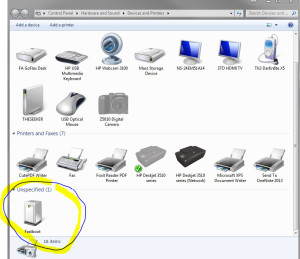
2. Right Click on the Fastboot device, and click on Properties
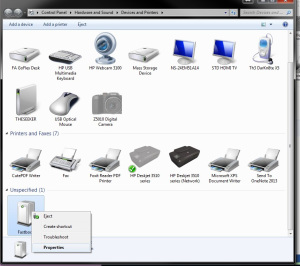
3. Click on the Driver tab, and click on Update Driver (or click on Properties)
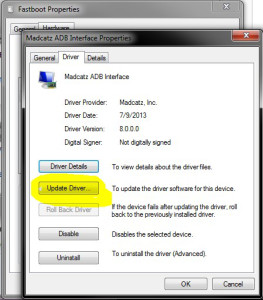
or
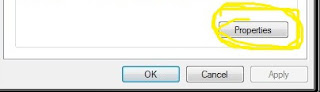
4. Click on Browse My Computer For Driver Software
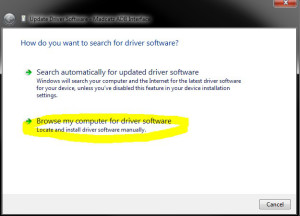
5. Assuming that you followed the video and extracted the Superboot file to the C drive, enter the following location (or copy and paste this: C:\r3-mojo-superboot-mmm\windows.driver)
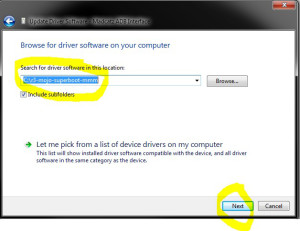
6. Select Next
7. The driver will be installed (Click OK for any prompt)
If you now replug it, you should be able to see Madcatz ADB Interface under Hardware Tab when you click Properties
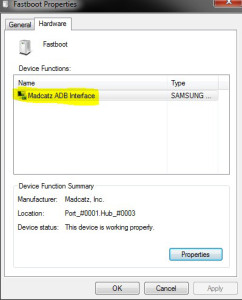
8. Now return to the video at 1:52 min mark and follow the rest of the steps.
9. Make sure to reset the device as he does in the video.
Hope this worked for you!
=====Update:
I performed this fix using Windows 7. I was made aware that some people are having issues installing the driver on Windows 8 and 10. If this fix doesn’t work for you, please check the comments on the video for guidance.

No comments:
Post a Comment